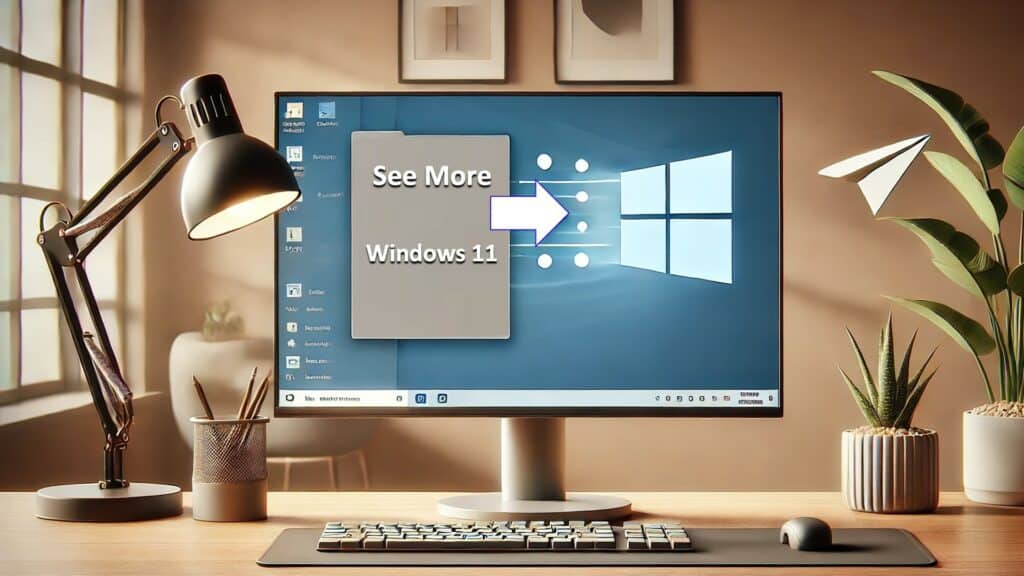
If you’ve updated to version 24H2 of Windows 11 for your business, you might have encountered a frustrating glitch in File Explorer.
File Explorer, the familiar tool for navigating your files and folders, usually works without a hitch. However, some users have reported issues with the “See more” menu after installing this update.
This menu, represented by three small dots, typically appears just below your mouse pointer, offering options like “Select All” or “View Properties.”
Unfortunately, a recent bug causes the “See more” menu to jump to the top of the screen, often disappearing out of view. If you’re using File Explorer in full-screen mode, certain menu options may become inaccessible.
Annoying, right?
Thankfully, there’s an easy workaround: Switch File Explorer to windowed mode, where it shares the screen with other apps. To do this, click the square icon in the top-right corner (next to the “X” used for closing the window).
Once in windowed mode, you can resize the File Explorer window to ensure the “See more” menu remains accessible, even if the bug persists.
The good news is that Microsoft is aware of the issue and is actively working on a fix.
Glitches like these can be disruptive, especially when your team is focused on productivity.
Need help optimizing your applications or overcoming software challenges? Reach out to us today.
